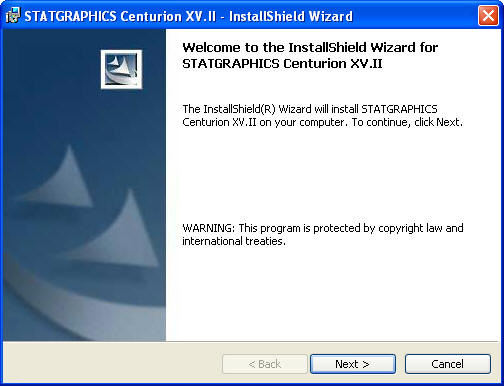
Just press the Next button.
Tutorial #1 - Installation
A number of dialog boxes will then be displayed. The first dialog box welcomes you to STATGRAPHICS Centurion:
Just press the Next button.
The second dialog box displays the license agreement for the software:
Read the license agreement carefully. If you accept the terms, click on the indicated radio button and press Next to continue. If you do not agree, press Cancel. If you do not agree with the terms, you may not use the program.
The next dialog box requests information about you and the serial number you were given when you purchased the program:
Enter the requested information. If you have not yet purchased the program, leave the serial number field blank. The program will then run in evaluation mode for 30 days following the first time you install it on your computer. After 30 days, you must purchase a license to continue to use the program. Once the evaluation license expires, only the license manager will display.
The next dialog box indicates the directory in which the program will be installed:
By default, STATGRAPHICS Centurion is installed in a subdirectory of Program Files named STATGRAPHICS Centurion XV. If you are installing the program on a network server, install it in any location where all potential users have read access. Write access by users is not required.
The next dialog box allows you to specify the type of installation to be performed:
Select one of the following:
Typical – installs the program, help files, documentation, and sample data files. This requires a little more than 50MB of space on your hard disk.
Minimal – installs only the program and help files. This requires about 25MB of space on your hard disk.
Custom – installs only the components you select.
You can save hard disk space by performing a minimal install, but you won’t have access to the on-line documentation and accompanying sample data files.
Follow the remaining instructions to complete the installation. When the installation is complete, a final dialog box will be displayed:
Click on Finish to complete the installation.