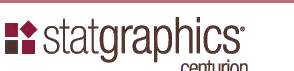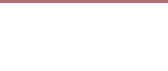Evaluation copies
"Cannot find license
information"
"You must have write
access to your computer's registry"
Activation codes
Six Sigma menu
"BY" variables
Transforming data
Performing a weighted
analysis
1.
When installing STATGRAPHICS Centurion, I am asked for a serial number. What if I am installing an Evaluation Copy and have not yet purchased the program?
Leave the serial number field blank if you are installing a 30-day evaluation version.
2.
After installing STATGRAPHICS
Centurion, l am attempting to run it for the first
time. Upon loading the program, it immediately takes
me to the License Manager. When I push the Upgrade
button, the message "Cannot find license
information" appears in a small window.
When installing the program, it
must be done using the computer on which the program
will be run (unless you have purchased the special
network version). During installation and during the
first execution of the program, you must have write
access to the registry. If you install it without
write-access to the registry, or copy the program
files from another computer without running the
installation program, the license information will
not be placed in the proper location in the
registry. To correct this, use regedit.exe to
add the following key to the registry:
HKEY_LOCAL_MACHINE
SOFTWARE
Statgraphics
STATGRAPHICS
Centurion XV
15.2.0.0
It should then run properly.
3.
After installing STATGRAPHICS
Centurion, l am attempting to run it for the first
time. A window is displayed with the following
message: "You must have write access to your
computer's registry when you first run this program.
This normally requires administrator rights. Please
correct and try again."
When running
STATGRAPHICS for the first time, it stores important
information in your system's registry. This requires
that you be running as an administrator. If you are
using Windows Vista, you must click on the
STATGRAPHICS desktop icon with the RIGHT mouse
button and select "Run as administrator" in order to
have the proper access to the registry. If your
organization limits administrator access to the IT
department, you must have them run the program the
first time (and later if your enter an activation
code). After that, administrator rights are not
required.
4.
I installed STATGRAPHICS Centurion and entered a serial number. The program is now requesting an "activation code". How do I get one?
To obtain an activation code, go to the "Help" selection on the main menu and select "License Manager". On the License Manager dialog box, push the button labeled "Get code" and follow the instructions that are displayed. You must obtain an activation code within 30 days after first installing STATGRAPHICS or the program will stop running.
5.
When I started STATGRAPHICS Centurion for the first time, it asked whether I wished to use the optional Six Sigma menu. Does that menu give me access to different procedures?
Both the Six Sigma menu and the standard menu access the same set of statistical procedures. The only difference is the organization of topics on the main menu. The Six Sigma menu arranges topics under the DMAIC headings (Define, Measure, Analyze, Improve, Control) used in Six Sigma, while the standard menu follows the normal STATGRAPHICS structure. You can switch between the two menu structures by accessing "Preferences" on the "Edit" menu.
6.
Does STATGRAPHICS Centurion have the equivalent of a
"BY" variable that allows you to repeat an analysis
for each level of a selected factor?
One of the features of the
StatWizard is the ability to create analyses
automatically for each level of a selected variable.
Load your data into a datasheet and invoke the
StatWizard by pressing the wizard's cap on the main
toolbar. On the first dialog box, choose "Select
Analyses Based on Type of Data." Specify the
variables to be analyzed on the second dialog box.
On the third dialog box, select "Each Unique Value
of" and enter the name of the "BY" variable. The
desired analyses will be run at each level of that
variable and placed into a separate window.
7.
How do you transform data in STATGRAPHICS?
The easiest way to transform
data is "on-the-fly". On any data input dialog box,
you can type an expression such as "LOG(column
name)" where you would normally enter the name of a
column. This will transform your data for the
current analysis without disturbing the datasheet.
Alternatively, highlight an empty column in a
datasheet and select "Generate Data" under "Edit" on
the main menu. You can then enter the desired
expression and have the transformed data placed in
that column.
8.
Suppose I have two columns of data: one named X
with different data values, and a second named
Frequency with the number of times each value of
X occurred. How can I compute a weighted
average of the data values?
You should select the One
Variable Analysis procedure and enter the
following expression in the Data field:
REP(X,Frequency). This will expand the data
column so that each value of X occurs with the
corresponding Frequency and gives you the results
you desire. This type of expansion works in any
procedure.
|